Many Time when you install window 7 operating system on your computer or laptop after done installation showing is Missing TFGHT, So don't be sad you don't install operating system again, follow our instructor.
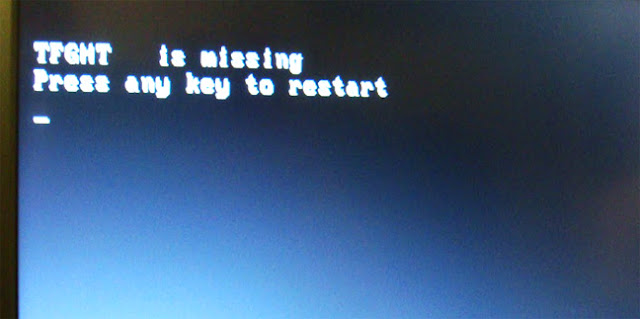
Solution 1
Try the below option it worked for me
1) Insert my installation operating system disk
(Win 7 CD/DVD), boot from the disk, went to command
prompt window.
(Win 7 CD/DVD), boot from the disk, went to command
prompt window.
2) Type following commands:
bootrec /fixmbr
bootrec /fixboot
bootrec /rbuildbcd
exit
3) Perform the automatic repair,
4) Then click on restart.
Now solved your problem.
Solution 2
Follow the steps to uncheck "Compress drive to save disk space".
1) Start your computer from the Windows 7 installation
DVD or Repair DVD.
DVD or Repair DVD.
2) Select Repair your computer.
3) Load driver.
4) Go to Computer and right click drive where Windows 7
is installed.
is installed.
5) Select Properties and uncheck "Compress drive to save
disk space".
disk space".
6) Close and restart the computer normally.

